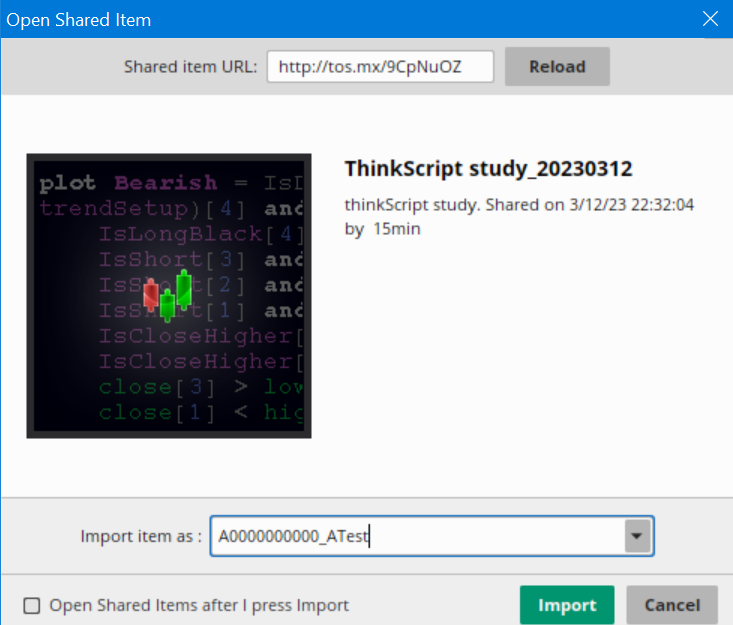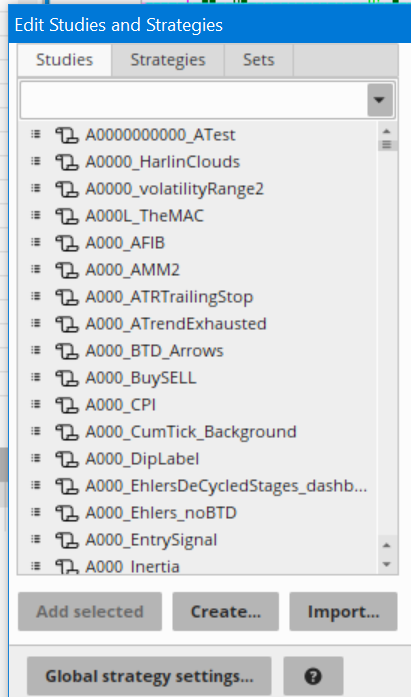For some reason, all the tos.mx links from ThinkorSwim are leading to a 404 webpage. More specifically, it will say the following:
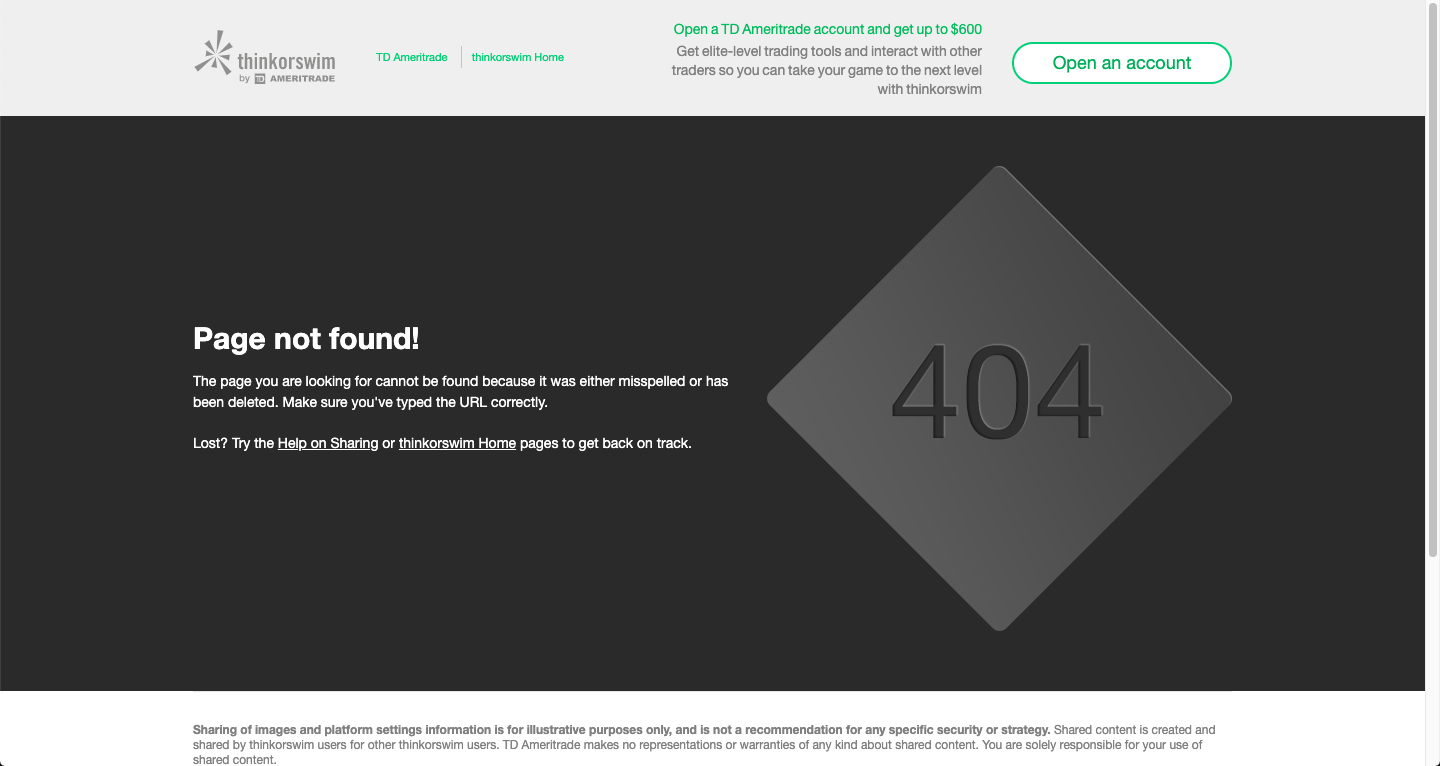
In reality, these shareable links are actually not broken. There is an alternative to loading up a shared ThinkorSwim study, chart setup, or workspace.
Step 1: Go to your ThinkorSwim platform.
Step 2: Click on Setup (top right-hand corner) > Select Open shared item...
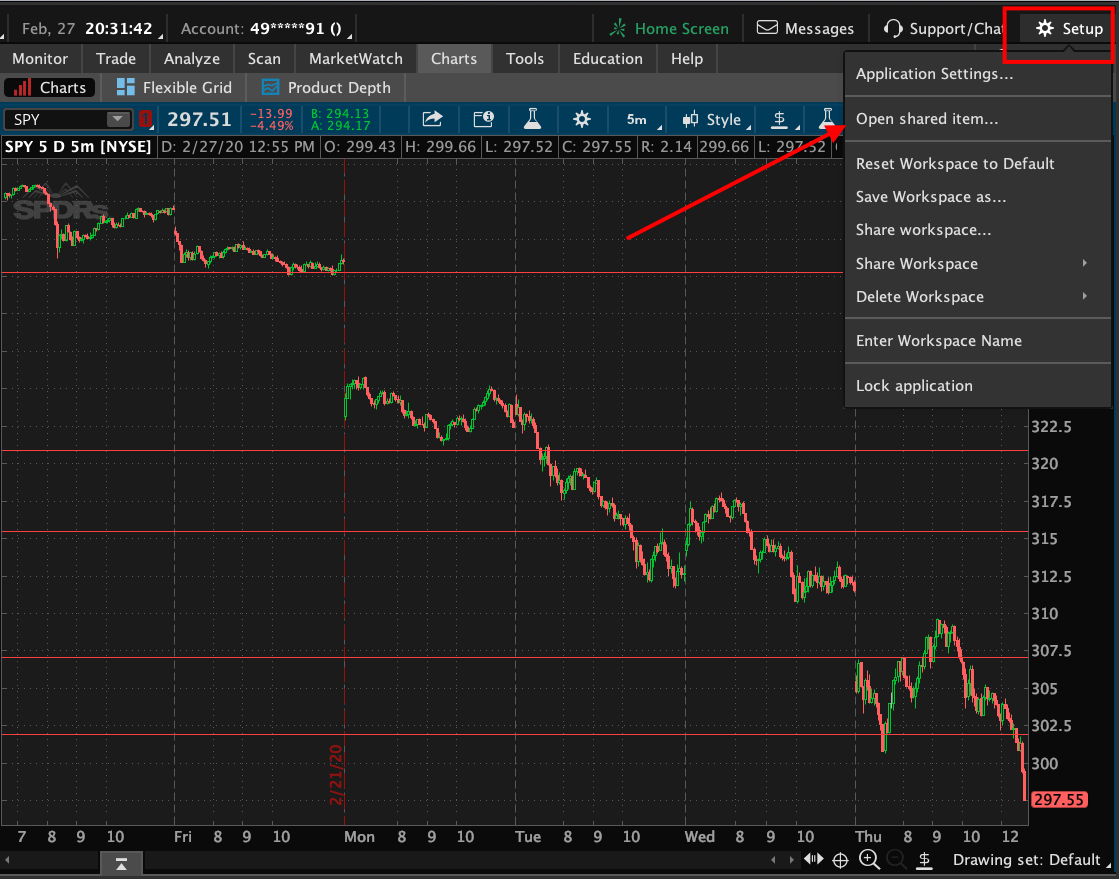
Step 3: Paste the link you were given > click Preview
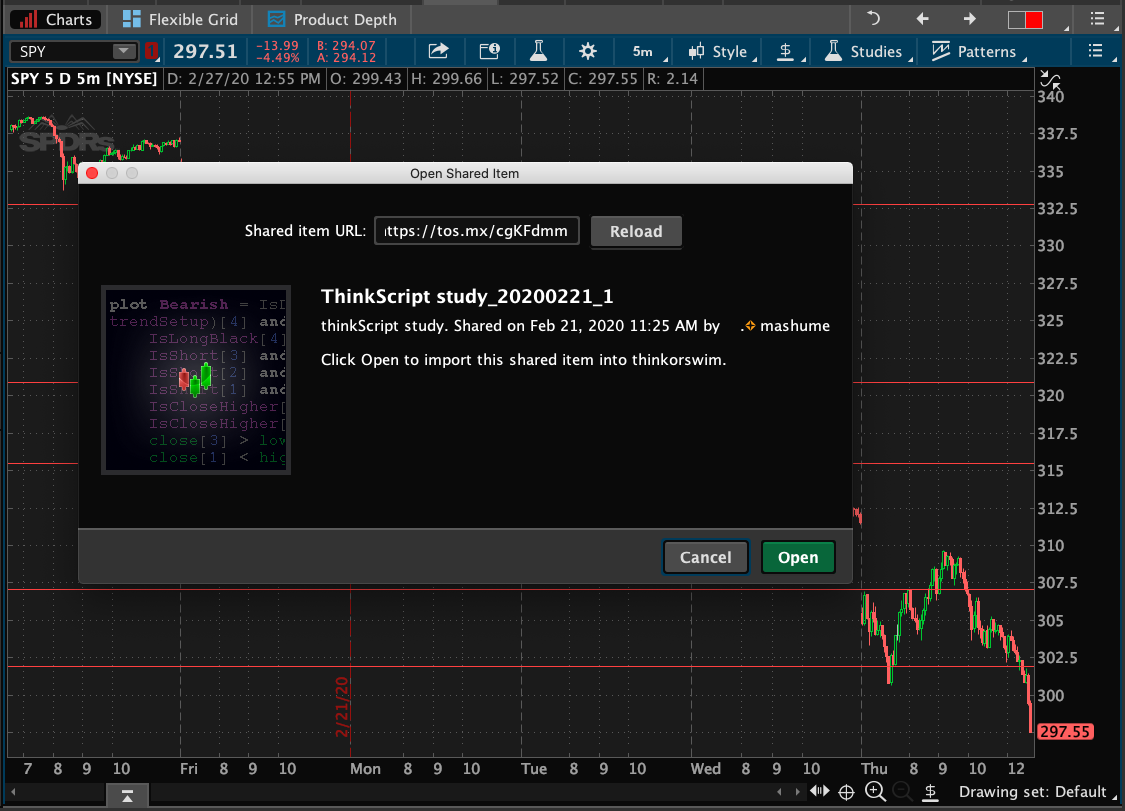
Step 4: Click Ok
After that, you will receive a popup telling you what the indicator has been saved as. You can load it up from your Studies area by typing in the given name.
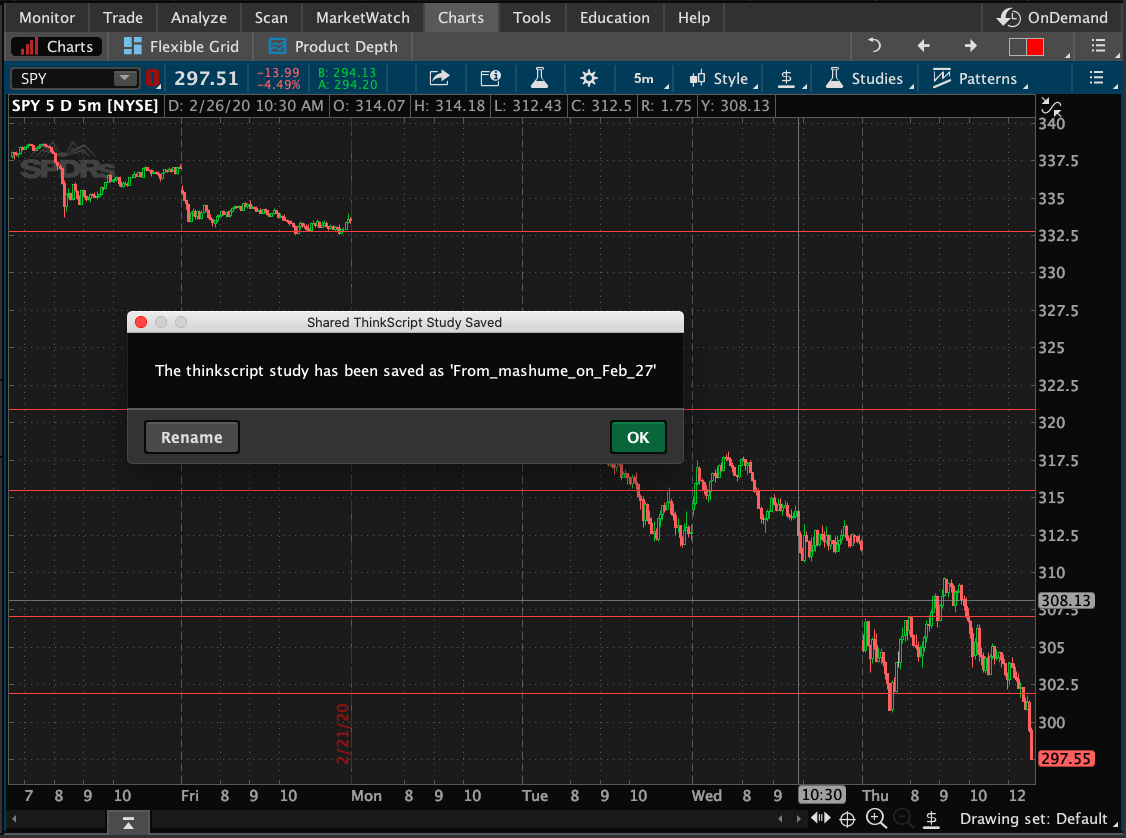
Page not found!
The page you are looking for cannot be found because it was either misspelled or has been deleted. Make sure you've typed the URL correctly.
In reality, these shareable links are actually not broken. There is an alternative to loading up a shared ThinkorSwim study, chart setup, or workspace.
Step 1: Go to your ThinkorSwim platform.
Step 2: Click on Setup (top right-hand corner) > Select Open shared item...
Step 3: Paste the link you were given > click Preview
Step 4: Click Ok
After that, you will receive a popup telling you what the indicator has been saved as. You can load it up from your Studies area by typing in the given name.