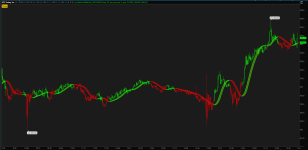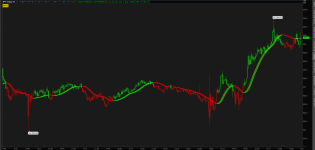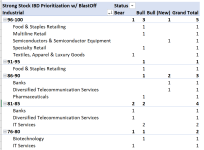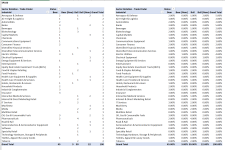Thanks @codydog I shared this one with the TSL about a year ago.
Didn't get any bites although JQ worked on it for himself as I remember....
https://indexswingtrader.blogspot.com/2013/03/monthly-tactical-asset-allocation.html
@diazlaz @codydog may be on to something. Do you think there may be something here after reviewing some of these codes?
Didn't get any bites although JQ worked on it for himself as I remember....
https://indexswingtrader.blogspot.com/2013/03/monthly-tactical-asset-allocation.html
@diazlaz @codydog may be on to something. Do you think there may be something here after reviewing some of these codes?