If somebody shared with you a block of code to use on ThinkorSwim, most likely that's a thinkScript code. This means you will have to import it manually into ThinkorSwim in order for it to turn into an actual indicator.
For beginners, importing some plain code into a software is difficult. This tutorial should walk you through that process.
Some screenshots just in case you need extra assistance.
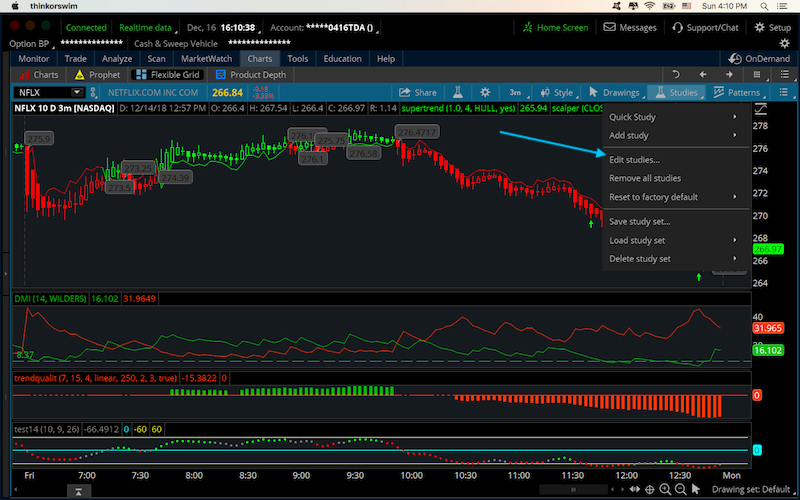
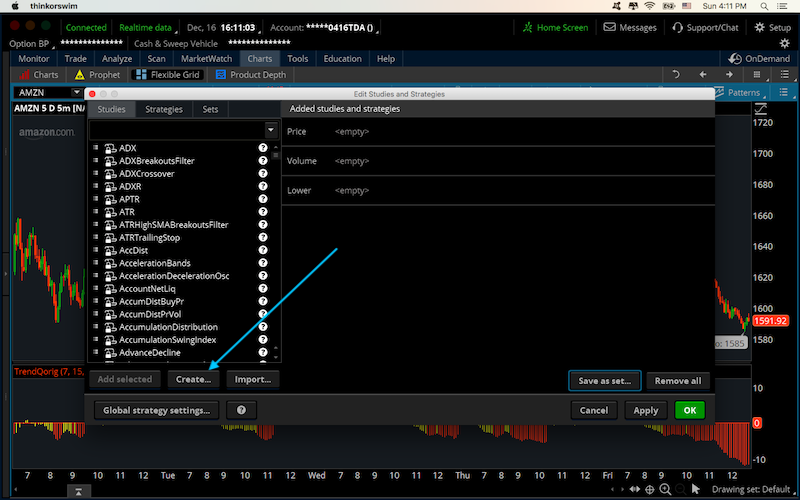
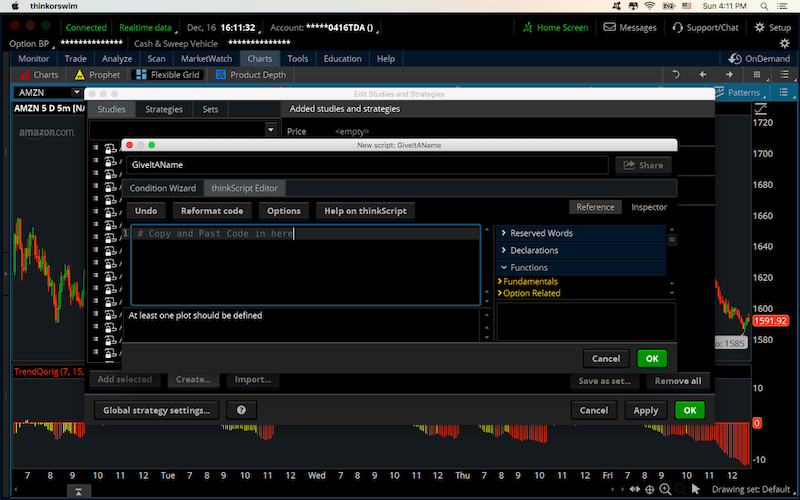
For beginners, importing some plain code into a software is difficult. This tutorial should walk you through that process.
How to Import thinkScript code in ThinkorSwim platform
- 1. Launch ThinkorSwim from your computer
- 2. Click on Studies (should be near the top right hand corner)
- 3. Edit Studies > Create
- 4. Give your indicator a name
- 5. Copy and paste the thinkScipt code into the thinkScript Editor
- 6. Click Ok
- 7. Click Apply
Some screenshots just in case you need extra assistance.
Last edited:
