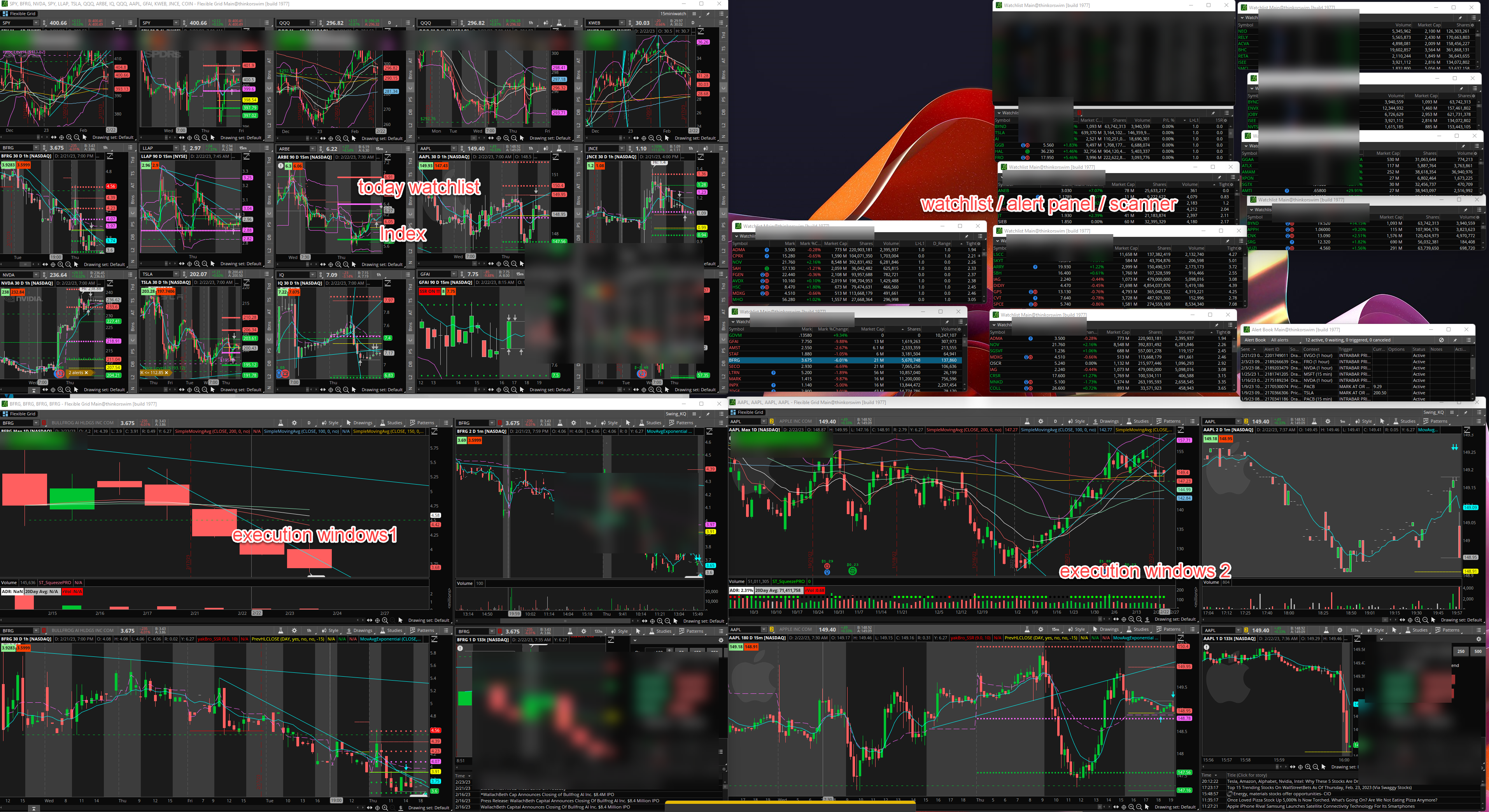A lot of those are the same between the two sources. Some are different keys and some are the same keys with conflicting values. I don't have any insider information to tell us which is really better. I doubt any of them will impact crashing, though. And for modern hardware I doubt any of them really make much difference, though I think the charts look a little less nice with those settings. I actually might put my settings back to the default now the I switched my quote speed from real-time to 1 second.
For the first two, starting with -Xmx and -Xms, those are just how much memory you're allowing TOS. When you set it using the dropdowns in the config menu from the login prompt this is where that gets stored. So it'll be different for everyone depending on what they select there. And the best values for your computer will depend on how much memory your computer has as well as if you're trying to run other memory-hog apps, like TradeStation, at the same time.
For -Dsun.java2d.opengl=false, I believe it's false by default. Meaning if it's not specified in the file it will automatically be false. And the opposite one, -Dsun.java2d.d3d, is true by default. They don't need to exist in the file unless you want to override the defaults. If you're running on Windows you definitely want the default (Direct3D and not OpenGL). Direct3D is a Windows-only thing, though it partially exists in Linux under Wine which is a like a Windows emulator that allows some Windows software to run on Linux. On Mac or Linux I presume these settings will be different.
I had crashing issues at one point with TOS. I was getting occasional blue screens of death also but TOS crashing was by far my most common problem. It turned out one of the sticks of memory in the brand new laptop I bought was no good. Sometimes, after a crash, TOS was somehow corrupted and when I'd launch it the main window would appear but watchlists and charts would never load.
I learned that under C:\Program Files\thinkorswim is a usergui folder that, if you delete it, TOS will just recreate it and download the files it needs again. This also seems to be where patches are downloaded and applied every time you start TOS. After my crashes broke TOS, deleting the usergui folder and letting TOS rebuild it solved that problem. You might want to try that in case it can solve your crashes. I'm guessing it won't but it's easy to try. If you're fearful about deleting it, just rename the folder so you can rename it back. That's what I did the first time.
Secondly, I'd recommend running a memory diagnostic. If you're running Windows 10 there' s a built in tool for that. Just open the Start menu and start typing "memory" and you should see the Windows Memory Diagnostic app. It quickly found my problem running only the basic test but there's more complete and time-consuming tests you can run if the basic test finds nothing. If you're not on Windows 10, you can probably find a free utility for it on the web.
For the first two, starting with -Xmx and -Xms, those are just how much memory you're allowing TOS. When you set it using the dropdowns in the config menu from the login prompt this is where that gets stored. So it'll be different for everyone depending on what they select there. And the best values for your computer will depend on how much memory your computer has as well as if you're trying to run other memory-hog apps, like TradeStation, at the same time.
For -Dsun.java2d.opengl=false, I believe it's false by default. Meaning if it's not specified in the file it will automatically be false. And the opposite one, -Dsun.java2d.d3d, is true by default. They don't need to exist in the file unless you want to override the defaults. If you're running on Windows you definitely want the default (Direct3D and not OpenGL). Direct3D is a Windows-only thing, though it partially exists in Linux under Wine which is a like a Windows emulator that allows some Windows software to run on Linux. On Mac or Linux I presume these settings will be different.
I had crashing issues at one point with TOS. I was getting occasional blue screens of death also but TOS crashing was by far my most common problem. It turned out one of the sticks of memory in the brand new laptop I bought was no good. Sometimes, after a crash, TOS was somehow corrupted and when I'd launch it the main window would appear but watchlists and charts would never load.
I learned that under C:\Program Files\thinkorswim is a usergui folder that, if you delete it, TOS will just recreate it and download the files it needs again. This also seems to be where patches are downloaded and applied every time you start TOS. After my crashes broke TOS, deleting the usergui folder and letting TOS rebuild it solved that problem. You might want to try that in case it can solve your crashes. I'm guessing it won't but it's easy to try. If you're fearful about deleting it, just rename the folder so you can rename it back. That's what I did the first time.
Secondly, I'd recommend running a memory diagnostic. If you're running Windows 10 there' s a built in tool for that. Just open the Start menu and start typing "memory" and you should see the Windows Memory Diagnostic app. It quickly found my problem running only the basic test but there's more complete and time-consuming tests you can run if the basic test finds nothing. If you're not on Windows 10, you can probably find a free utility for it on the web.