You should upgrade or use an alternative browser.
1. Save all your styles and workspace(s).
2. "Reset workspace to default" then load your saved workspace.
3. In EACH chart that you have in your workspace, Style: "Reset to factory default" then reload your saved style, then save your workspace again.
Note:
a. I repeat step #3 every time I change anything in my setup. I've noticed immediate order executions even during extreme volatility such as first 10min of opening.
b. With OnDemand (saved a separate workspace with only one monitor utilized), reset workspace to default --> load workspace for OnDemand --> reset Style to factory default --> turn on OnDemand --> "reset time" (of OnDemand) --> load your saved Style.
Hope the above helps.
scott69
Active member
I also have a "Core Heat meter" which shows that the more active you are (with TOS and web browsers running), the more the core temps spike. My problem was that I thought I was going to have a better laptop by using a gaming laptop, but they tend to run much hotter than others. To solve this, I bought some small hobby fans (made for cooling stereo cabinets) and have them set up to keep the air flowing around the laptop. They are quiet, and it works great.
armybender
Active member
Running 3 monitors and a dedicated video card.
Since ToS is a Java-based application, it uses what's known as a Garbage Collector to clear out unused memory. The problem with this method is that it has to scan all of your memory to figure out what to clear out. So, it's counterintuitive. The more it has to scan, the slower it is. The smaller the memory size, the less it has to scan, but also the more frequently it will be forced to clear out garbage.
I wouldn't recommend going higher than that unless you get an out of memory error.
e4williams
New member
There is nothing to be gained with 64 GB of ram.I am upgrading my computer. Is 64 GB RAM overkill compared to to 32 GB RAM. I use OnDemand a lot, sometimes with multiple instances. I believe that this is fairly RAM intensive. Anything to gain with 64 GB?
Your post was moved to this thread because the ram on your computer has little effect on the rendering of the ToS platform.
read more:
https://usethinkscript.com/threads/ideal-memory-usage-settings-for-thinkorswim.10201/#post-128355
1. Your Internet speed maybe too slow.
This is mostly seen in the ToS mobile app and laptops using WiFi.
2. To create a faster experience, a graphics board with dedicated graphical interface memory helps.
But this is not a show stopper.
3. Make sure you maintain a minimal number of Custom Scripts
Keeping unused custom indicators in your ThinkorSwim app can potentially slow it down.
The more you have, exponentially creates lag to access the ones that you use.
Copy unused custom studies to your computer then delete them from your app
https://usethinkscript.com/threads/best-way-to-save-lines-of-code.14973/#post-122479
4. of GREATEST importance is the initial memory settings BEFORE you boot the ToS app:

Schwab Suggested settings:
That said, I run 16GB ram on one rig and 32GB on another and my memory settings are:
- If you have 4GB of RAM, set the min/max to 512/1536
- If you have 8GB of RAM, set the min/max to 1024/3072
- If you have 16-32GB of RAM, set the min/max to 4096/6144
512/6144.
My reasoning is:
The ToS app is limited by being single-threaded. All my watchlists, charts, detached widgets are requesting updates at the same time through that single core. By having a lower memory setting, the ToS app is clearing memory constantly; which allows each request to be processed with the full use of my memory.
My setup includes 6 grids running an average of 24 studies in each chart.
along with various watchlists and detached widgets across three monitors.
The ToS memory gauge generally always shows excess free memory with occasional nanosecond spikes.
You can keep the memory gauge detached to see how your settings are working for you.
Continue to experiment until it is optimized to your needs.
(click on help then click on system)

Mine is just one humble opinion.
Everybody and their mother has an opinion on what memory settings works best for them.
These opinions are wildly divergent with no common consensus.
So many opinions:
https://usethinkscript.com/threads/ideal-memory-usage-settings-for-thinkorswim.10201/
https://usethinkscript.com/threads/thinkorswim-app-system-lag.1173/
https://usethinkscript.com/threads/computer-upgrade-for-thinkorswim.5356/
Clib
New member
work so good for meTo Optimize The ToS App:
1. Your Internet speed maybe too slow.
This is mostly seen in the ToS mobile app and laptops using WiFi.
2. To create a faster experience, a graphics board with dedicated graphical interface memory helps.
But this is not a show stopper.
3. Make sure you maintain a minimal number of Custom Scripts
Keeping unused custom indicators in your ThinkorSwim app can potentially slow it down.
The more you have, exponentially creates lag to access the ones that you use.
Copy unused custom studies to your computer then delete them from your app
https://usethinkscript.com/threads/best-way-to-save-lines-of-code.14973/#post-122479
4. of GREATEST importance is the initial memory settings BEFORE you boot the ToS app:

Suggested settings:
That said, I run 16GB ram on one rig and 32GB on another and my memory settings are:
512/6144.
My reasoning is:
The ToS app is limited by being single-threaded. All my watchlists, charts, detached widgets are requesting updates at the same time through that single core. By having a lower memory setting, the ToS app is clearing memory constantly; which allows each request to be processed with the full use of my memory.
My setup includes 6 grids running an average of 24 studies in each chart.
along with various watchlists and detached widgets across three monitors.
The ToS memory gauge generally always shows excess free memory with occasional nanosecond spikes.
You can keep the memory gauge detached to see how your settings are working for you.
Continue to experiment until it is optimized to your needs.
(click on help then click on system)

Mine is just one humble opinion.
Everybody and their mother has an opinion on what memory settings works best for them.
These opinions are wildly divergent with no common consensus.
So many opinions:
https://usethinkscript.com/threads/ideal-memory-usage-settings-for-thinkorswim.10201/
https://usethinkscript.com/threads/thinkorswim-app-system-lag.1173/
https://usethinkscript.com/threads/computer-upgrade-for-thinkorswim.5356/
Thank you very much it works great for me. with 32gb of ram I had problems until I used your 512/6144 configuration
TDA recommends the following to run thinkorswim smoothly:
- Operating System:
- Windows: Windows 7 or later.
- macOS: macOS 10.12 or later.
- Processor:
- For Windows: Intel Core i3 or equivalent.
- For macOS: Intel Core i5 or equivalent.
- RAM (Memory):
- Minimum: 4GB RAM.
- Recommended: 8GB or more for optimal performance.
- Hard Drive Space:
- 1GB free disk space for installation.
- Internet Connection:
- A broadband internet connection is essential for real-time data.
- Monitor Resolution:
- 1280x800 pixels or higher.
- Browser:
- For the best experience, use Google Chrome or Mozilla Firefox.
- Java:
- Ensure you have the latest Java Runtime Environment (JRE) installed.
Recommended ToS settings:
For 6GB, experiment with each of the above.
- If you have 4GB of RAM, set the min/max to 512/1536
- If you have 8GB of RAM, set the min/max to 1024/3072
You can keep the memory gauge detached to see how your settings are working for you.
(click on help then click on system)

Continue to experiment with the suggestions found here:
https://usethinkscript.com/threads/ideal-memory-usage-settings-for-thinkorswim.10201/#post-128355
until it is optimized to your needs.
For big performance improvement in TOS, go to Task Manager, Details Tab and then right click on thinkorswim.exe, Set Priority then High ( Real Time can overwhelm a system or so the windows nerds say ).
This has to be done manually on each reboot of app or PC. You can create a .bat script to automate, but I have enough headaches with Windows 10 so I choose to manually do this. ( who made the decision to include xbox functionality in a corp OS platform ??? )
Works well. Failing studies are now working.
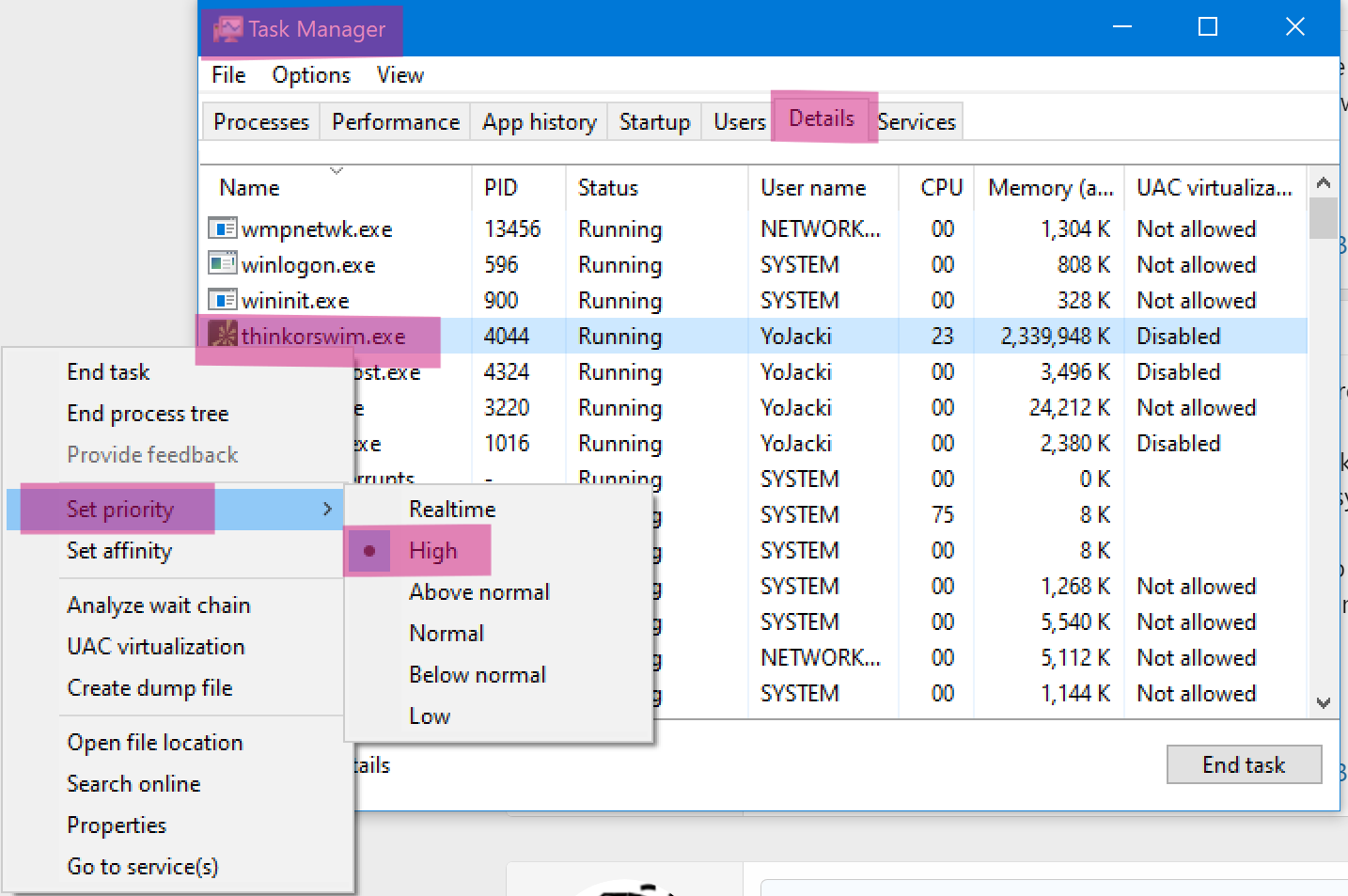
chuckschultz
New member
I follow this guy on YouTube, he offers a nice video that I found helpful.
Join useThinkScript to post your question to a community of 21,000+ developers and traders.
| Thread starter | Similar threads | Forum | Replies | Date |
|---|---|---|---|---|
|
|
thinkScript BarNumber() Function Usage and Examples | Tutorials | 7 | |
|
|
RSI in Laguerre Time Self Adjusting With Fractal Energy Usage Notes | Tutorials | 78 |
Similar threads
-
-
RSI in Laguerre Time Self Adjusting With Fractal Energy Usage Notes
- Started by markos
- Replies: 78
Not the exact question you're looking for?
Start a new thread and receive assistance from our community.
Similar threads
-
-
RSI in Laguerre Time Self Adjusting With Fractal Energy Usage Notes
- Started by markos
- Replies: 78
Similar threads
-
-
RSI in Laguerre Time Self Adjusting With Fractal Energy Usage Notes
- Started by markos
- Replies: 78
The Market Trading Game Changer
- Exclusive indicators
- Proven strategies & setups
- Private Discord community
- ‘Buy The Dip’ signal alerts
- Exclusive members-only content
- Add-ons and resources
- 1 full year of unlimited support
Frequently Asked Questions
useThinkScript is the #1 community of stock market investors using indicators and other tools to power their trading strategies. Traders of all skill levels use our forums to learn about scripting and indicators, help each other, and discover new ways to gain an edge in the markets.
We get it. Our forum can be intimidating, if not overwhelming. With thousands of topics, tens of thousands of posts, our community has created an incredibly deep knowledge base for stock traders. No one can ever exhaust every resource provided on our site.
If you are new, or just looking for guidance, here are some helpful links to get you started.
- The most viewed thread:
https://usethinkscript.com/threads/repainting-trend-reversal-for-thinkorswim.183/ - Our most popular indicator:
https://usethinkscript.com/threads/buy-the-dip-indicator-for-thinkorswim.3553/ - Answers to frequently asked questions:
https://usethinkscript.com/threads/answers-to-commonly-asked-questions.6006/
