Per ToS Learning Center:
When working with different analysis techniques, one might question which numerical values should be used as input parameters. Sometimes, the best way to solve this problem is to use the same indicator with multiple lengths. However, this type of visualization is narrow in scope and you can always miss the right lookback period. In thinkorswim Charts, this issue can be addressed by using a feature called Thermo Mode.
Thermo Mode enables an indicator to display values of a plot using numerous lookback periods, assigning specified colors to lowest and highest values. Values in the middle are converted to gradient colors between the specified ones.
https://tlc.thinkorswim.com/center/...-and-Strategies/studies-setup/thermomode.html
In the example below*, high values of the RSI study are converted to purple, low values, to green. Long streaks of purple/green color indicate that the value was at its highest/lowest level for a long time; small surges of purple/green color indicate that the value is at its highest/lowest level on a short term.
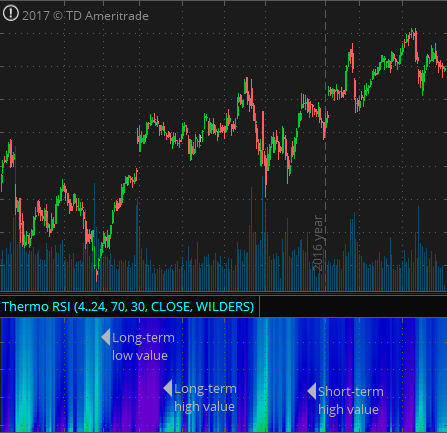
To enable Thermo Mode:
1. Go to Study Properties and click on the Thermo Mode button above Inputs and Options. The Plots area will switch to the Thermo Mode layout.
2. Choose the plot to be displayed in Thermo Mode.
3. Choose the input parameter to be used as the lookback period. Note that only numerical inputs can be used.
4. Specify the range of the lookback period. Thermo mode will calculate plot values with each period in this range. By default, limits of the range are set automatically: the lower limit is the study input value minus 10, the higher limit is the study input value plus 10.
5. Specify the minimum value and the color to represent it. All the values below it will be displayed using the specified color. By default, this value is equal to the lowest plot value calculated with all lookback periods in the range.
6. Specify the maximum value and the color to represent it. All values above it will be displayed using the specified color. By default, this value is equal to the highest plot value calculated with all lookback periods in the range.
When working with different analysis techniques, one might question which numerical values should be used as input parameters. Sometimes, the best way to solve this problem is to use the same indicator with multiple lengths. However, this type of visualization is narrow in scope and you can always miss the right lookback period. In thinkorswim Charts, this issue can be addressed by using a feature called Thermo Mode.
Thermo Mode enables an indicator to display values of a plot using numerous lookback periods, assigning specified colors to lowest and highest values. Values in the middle are converted to gradient colors between the specified ones.
https://tlc.thinkorswim.com/center/...-and-Strategies/studies-setup/thermomode.html
In the example below*, high values of the RSI study are converted to purple, low values, to green. Long streaks of purple/green color indicate that the value was at its highest/lowest level for a long time; small surges of purple/green color indicate that the value is at its highest/lowest level on a short term.
To enable Thermo Mode:
1. Go to Study Properties and click on the Thermo Mode button above Inputs and Options. The Plots area will switch to the Thermo Mode layout.
2. Choose the plot to be displayed in Thermo Mode.
3. Choose the input parameter to be used as the lookback period. Note that only numerical inputs can be used.
4. Specify the range of the lookback period. Thermo mode will calculate plot values with each period in this range. By default, limits of the range are set automatically: the lower limit is the study input value minus 10, the higher limit is the study input value plus 10.
5. Specify the minimum value and the color to represent it. All the values below it will be displayed using the specified color. By default, this value is equal to the lowest plot value calculated with all lookback periods in the range.
6. Specify the maximum value and the color to represent it. All values above it will be displayed using the specified color. By default, this value is equal to the highest plot value calculated with all lookback periods in the range.
