I put four charts of the same future on one screen, but can not see both of the two lower studies. Only the top one shows. If I have stochastic underneath the price action and MACD underneath that, I cannot see the MACD. I tried sizing the windows down until I could see both indicators in the now larger top chart, but it was at the expense of no indicators then showing up on the bottom chart. I called tech support but they were not able to help and the man I talked with was surprised it was not working out for me. I tried dropping down the size of indicator that is displayed, but there is little room to do that when there are four charts on the screen compared to the amount of room available when there is one chart on the screen. I have a 43-inch monitor at 3840 x 2160 resolution. Any suggestions?
You are using an out of date browser. It may not display this or other websites correctly.
You should upgrade or use an alternative browser.
You should upgrade or use an alternative browser.
Workspaces In ThinkOrSwim
- Thread starter hrd
- Start date
Solution
If I am understanding this correctly, there just isn't enough room.
Is there a little ( ! ) in the upper left of your chart that displays something like this when clicked?
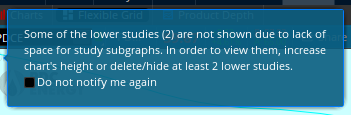
If that is the case, then unfortunately, that's just how the client works, simple as that.
The only things I can think of, on the client level, would be...
Remove the volume subgraph, or overlay the volume in the chart.
Setup > Application Settings > Look and Feel
Change font size to small, Change spacing to tight.
I am not sure how much it will actually help your specific case though.
Chart Style > Data Box Mode > Fixed
Doing this will remove the title bars from the chart and from the studies, Although, again, I am not sure if this will...
Is there a little ( ! ) in the upper left of your chart that displays something like this when clicked?
If that is the case, then unfortunately, that's just how the client works, simple as that.
The only things I can think of, on the client level, would be...
Remove the volume subgraph, or overlay the volume in the chart.
Setup > Application Settings > Look and Feel
Change font size to small, Change spacing to tight.
I am not sure how much it will actually help your specific case though.
Chart Style > Data Box Mode > Fixed
Doing this will remove the title bars from the chart and from the studies, Although, again, I am not sure if this will...
Join useThinkScript to post your question to a community of 21,000+ developers and traders.
netarchitech
Well-known member
@hrd Let's see if I can help...
1. Go to your top left screen (Screen 1)...
2. Set it up the way you want all four screens to look...
3. Now go to Style on the menu on Screen 1...
4. Click on Style...
5. Go to the bottom of the Style menu...
6. Select "Save Style..."
7. Name it "My Screen Style" or whatever works for you...
8. Make sure to check "Include patterns and study set"
9. Click on Save
10. Go to each of the other Screens and repeat the following:
- Click on Style on the menu of Screen 2, 3 or 4...
- Go to the bottom of the Style menu...
- Select "Load Style"
- Select "My Screen Style" or whatever you chose to name it...
Once completed, you should see any/all indicators on all 4 Screens...
Hope this helps...
Good Luck and Good Trading
1. Go to your top left screen (Screen 1)...
2. Set it up the way you want all four screens to look...
3. Now go to Style on the menu on Screen 1...
4. Click on Style...
5. Go to the bottom of the Style menu...
6. Select "Save Style..."
7. Name it "My Screen Style" or whatever works for you...
8. Make sure to check "Include patterns and study set"
9. Click on Save
10. Go to each of the other Screens and repeat the following:
- Click on Style on the menu of Screen 2, 3 or 4...
- Go to the bottom of the Style menu...
- Select "Load Style"
- Select "My Screen Style" or whatever you chose to name it...
Once completed, you should see any/all indicators on all 4 Screens...
Hope this helps...
Good Luck and Good Trading
If I am understanding this correctly, there just isn't enough room.
Is there a little ( ! ) in the upper left of your chart that displays something like this when clicked?
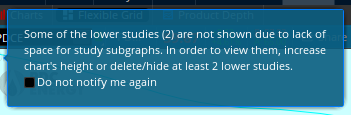
If that is the case, then unfortunately, that's just how the client works, simple as that.
The only things I can think of, on the client level, would be...
Remove the volume subgraph, or overlay the volume in the chart.
Setup > Application Settings > Look and Feel
Change font size to small, Change spacing to tight.
I am not sure how much it will actually help your specific case though.
Chart Style > Data Box Mode > Fixed
Doing this will remove the title bars from the chart and from the studies, Although, again, I am not sure if this will actually provide enough additional space, if any. You can keep the databox minimized if you find it annoying, that's what I do anyway.
Might be time for more monitors.
Is there a little ( ! ) in the upper left of your chart that displays something like this when clicked?
If that is the case, then unfortunately, that's just how the client works, simple as that.
The only things I can think of, on the client level, would be...
Remove the volume subgraph, or overlay the volume in the chart.
Setup > Application Settings > Look and Feel
Change font size to small, Change spacing to tight.
I am not sure how much it will actually help your specific case though.
Chart Style > Data Box Mode > Fixed
Doing this will remove the title bars from the chart and from the studies, Although, again, I am not sure if this will actually provide enough additional space, if any. You can keep the databox minimized if you find it annoying, that's what I do anyway.
Might be time for more monitors.
Joshua, it did not work.
Yes, there is the little ( ! ).
I had already removed volume on all the charts because the two lower studies are plenty.
"If that is the case, then unfortunately, that's just how the client works, simple as that."
Yet I have seen two studies on other screens with four charts and so did the tech support person at thinkorswim.
Font size was already small. I switched the spacing from "normal" to "tight", but it made no difference.
I had already removed the title bars by checking the Data Box and am now at "Fixed". I actually did not do that at first to get the data box, but just to get rid of the annoying title bars. The extra space it freed up was a little bonus, but I never expected I would be trying to shave off more tiny amounts here and there like getting rid of the title bars did.
The fact is, I should be able to shrink the size of a study when there are four charts up as much as I can when there is just one chart up. This is an error of omission with the thinkorswim platform.
I have a 43-inch monitor. Maybe some day a second one, but not worth it just to get past this issue. Not much space here to put in another monitor of this size, anyway. I have the computer in a small 11 by 13 bedroom with a cal king size bed. It's way easier to heat this room in the winter and I face the sunshine and I have the sole expensive IQAir air purifier in here - I live a half a mile from 8 lanes of interstate.
Thanks for your recommendations.
Yes, there is the little ( ! ).
I had already removed volume on all the charts because the two lower studies are plenty.
"If that is the case, then unfortunately, that's just how the client works, simple as that."
Yet I have seen two studies on other screens with four charts and so did the tech support person at thinkorswim.
Font size was already small. I switched the spacing from "normal" to "tight", but it made no difference.
I had already removed the title bars by checking the Data Box and am now at "Fixed". I actually did not do that at first to get the data box, but just to get rid of the annoying title bars. The extra space it freed up was a little bonus, but I never expected I would be trying to shave off more tiny amounts here and there like getting rid of the title bars did.
The fact is, I should be able to shrink the size of a study when there are four charts up as much as I can when there is just one chart up. This is an error of omission with the thinkorswim platform.
I have a 43-inch monitor. Maybe some day a second one, but not worth it just to get past this issue. Not much space here to put in another monitor of this size, anyway. I have the computer in a small 11 by 13 bedroom with a cal king size bed. It's way easier to heat this room in the winter and I face the sunshine and I have the sole expensive IQAir air purifier in here - I live a half a mile from 8 lanes of interstate.
Thanks for your recommendations.
netarchitech, sorry that didn't help. The four charts are already identical with the exception of four different time periods. I just can't get both studies to shows on any of them unless I drag one lower at which point two will show on the top one and zero will show on the bottom one.
Yet I have seen two studies on other screens with four charts and so did the tech support person at thinkorswim.
I have six monitor array myself, but a lot of the time I just plug my laptop into a 52 inch television in my living room. I can fit the two studies on each chart of a four chart grid - but if I go to resize anything, I can only move it about one centimeter before it won't allow further resizing. If I didn't have those few pixels to spear, you and I would be in the same boat. The tos client is just sort of bad in this aspect.
Depending on your monitor, and which resolutions it supports, you may be able to change the resolution to something with a larger proportionate Y-Axis. It might make things look weird in other ways though. You could also try moving your task bar to the side of the screen, or maybe that thing where the task bar auto-hides until you put your mouse down there... anything to get those pixels I suppose.
Joshua, I called support again looking for someone who was great the last time I talked with him but got lucky and ended up with someone in the "tech area for fixing things that are broken" she said. Issue resolved. I had my scaling at 250 percent and she said try scaling lower. 200 percent was the highest that would still show both indicators on all four charts. Text is smaller but I can try fiddling with that for everything outside of the platform if I find it is an issue. I did change the text on the platform to medium but went back to small because I could still read the small text and it meant larger charts. Interestingly enough, Windows recommends 300 percent scaling for 4K, so I was under and not over.
Even better, I changed the scaling to 225, just one notch down from the 250 I originally had and that showed both studies PROVIDING the spacing was changed from normal to tight. This makes the text outside of the platform just one step down in size, from 250 to 225.
a1cturner
Well-known member
I personally open the chart in the main chart window and then detach. I then do the same for all charts that I want to view simultaneously. I then arrange them however I see fit. This is the only way I have found to view multiple charts on one screen with multiple lower studies. I currently have 6 charts on a wide view monitor and see every indicator just the same as on the main chart window. I no longer use the flexible grid.
Click on the gear on the top of your main chart and then click on save workspace. It will save all your detached windows in the exact format. You won't ever have to singly arrange them again.I personally open the chart in the main chart window and then detach. I then do the same for all charts that I want to view simultaneously. I then arrange them however I see fit. This is the only way I have found to view multiple charts on one screen with multiple lower studies. I currently have 6 charts on a wide view monitor and see every indicator just the same as on the main chart window. I no longer use the flexible grid.
You can save several workspaces. I use sets of detached charts, watchlists, active trader, message center, etc. for making long entrys.
A different workspace of a different group needed for shorting. A workspace for options. And a workspace for doing stock research.
Mr_Wheeler
Active member
You can detach charts, is there software that lets you manage multiple detached charts or flexible grids?
I don't have multiple screens, I'm saving up for a new rig, so is there something that makes managing multiple detached charts less of a hassles? For instance could you rename chart instances to help keep track of them?
I don't have multiple screens, I'm saving up for a new rig, so is there something that makes managing multiple detached charts less of a hassles? For instance could you rename chart instances to help keep track of them?
Last edited by a moderator:
You can detach charts, is there software that lets you manage multiple detached charts or flexible grids?
I don't have multiple screens, I'm saving up for a new rig, so is there something that makes managing multiple detached charts less of a hassles? For instance could you rename chart instances to help keep track of them?
@scott69 is correct.
1. Workspaces are integral for co-ordinating your various grids, detached widgets, watchlists, etc.
If running multiple instances of the ToS app, each instance uses its own workspace.
2. Workspaces are not saved on the TDA servers. They are saved on your computer.
Therefore, you need to create a saved link to share your workspaces with your various rigs.
3. You can't share your workspace links with others.
Because they are not saved on TDA servers, they can't be used to convey the indicators to others.
4. For extra insurance, each of my detached grids and charts are individually saved.
Worst case scenario, if I mess up my workspace. My 6 grids and charts are still saved.
Last edited:
Similar threads
-
-
-
-
Combine ThinkorSwim MomentumSMA and Momentum Studies into a Strategy
- Started by 0Predictions
- Replies: 0
-
Not the exact question you're looking for?
Start a new thread and receive assistance from our community.
87k+
Posts
410
Online
Similar threads
-
-
-
-
Combine ThinkorSwim MomentumSMA and Momentum Studies into a Strategy
- Started by 0Predictions
- Replies: 0
-
Similar threads
-
-
-
-
Combine ThinkorSwim MomentumSMA and Momentum Studies into a Strategy
- Started by 0Predictions
- Replies: 0
-
The Market Trading Game Changer
Join 2,500+ subscribers inside the useThinkScript VIP Membership Club
- Exclusive indicators
- Proven strategies & setups
- Private Discord community
- ‘Buy The Dip’ signal alerts
- Exclusive members-only content
- Add-ons and resources
- 1 full year of unlimited support
Frequently Asked Questions
What is useThinkScript?
useThinkScript is the #1 community of stock market investors using indicators and other tools to power their trading strategies. Traders of all skill levels use our forums to learn about scripting and indicators, help each other, and discover new ways to gain an edge in the markets.
How do I get started?
We get it. Our forum can be intimidating, if not overwhelming. With thousands of topics, tens of thousands of posts, our community has created an incredibly deep knowledge base for stock traders. No one can ever exhaust every resource provided on our site.
If you are new, or just looking for guidance, here are some helpful links to get you started.
- The most viewed thread:
https://usethinkscript.com/threads/repainting-trend-reversal-for-thinkorswim.183/ - Our most popular indicator:
https://usethinkscript.com/threads/buy-the-dip-indicator-for-thinkorswim.3553/ - Answers to frequently asked questions:
https://usethinkscript.com/threads/answers-to-commonly-asked-questions.6006/
What are the benefits of VIP Membership?
VIP members get exclusive access to these proven and tested premium indicators: Buy the Dip, Advanced Market Moves 2.0, Take Profit, and Volatility Trading Range. In addition, VIP members get access to over 50 VIP-only custom indicators, add-ons, and strategies, private VIP-only forums, private Discord channel to discuss trades and strategies in real-time, customer support, trade alerts, and much more. Learn all about VIP membership here.
How can I access the premium indicators?
To access the premium indicators, which are plug and play ready, sign up for VIP membership here.
