Hi All,
Feels like an easy answer, yet I can't figure out out how to remove the information in the parentheses from the stochastic indicator. See image below. I checked with the ThinkOrSwim support team. They did not have a way to turn off this label... I've tried programing from scratch with no luck.
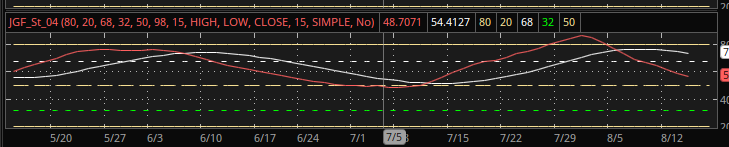
Any tips or pearls are greatly appreciated ;-)!
-MiteeJr
Feels like an easy answer, yet I can't figure out out how to remove the information in the parentheses from the stochastic indicator. See image below. I checked with the ThinkOrSwim support team. They did not have a way to turn off this label... I've tried programing from scratch with no luck.
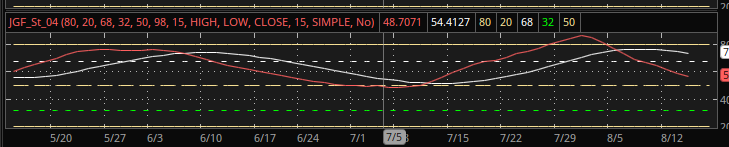
Any tips or pearls are greatly appreciated ;-)!
-MiteeJr
